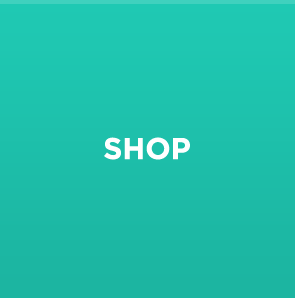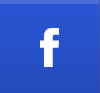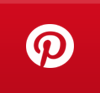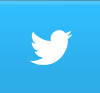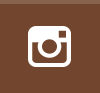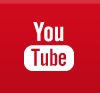Frequently Asked Questions
Below are a list of Frequently Asked Questions for the KettleWorX PRO mobile app.
Click here for step-by-step instructions on how to set-up your account for the first time
Can't reset password?
Possible Causes
- Not connected to the Internet
- Incorrect email
- Incompatible browser/cache
- Network security block
Resolution
- Check and verify you are connected to the Internet
- Check and verify you have the latest browser version (Firefox, Internet Explorer, Chrome, Safari) as older versions may not be compatible.
- Check and verify you are entering the correct email address.
- Clear cache/browsing history
- Chrome
- Firefox
- Safari – Click Safari > Reset Safari > Reset
- Internet Explorer
5. If you are accessing from a work environment the company firewall may be blocking. Check if others have the same problem or try on your home network.
6. Restart your device
How to unistall and reinstall the app?
- Hold your finger on either the icon for the application you wish to uninstall or any other icon until the icons on your home screen begin to shake or wiggle (the same action you take to move or re-arrange home screen icons).
- Click the “X” in the upper left hand corner of the icon for the application you wish to remove.
- When prompted, touch Delete.
- To reinstall, connect to iTunes and sync your device
- While on iTunes, check for any updates to the app and install if available.
- After a reinstall you will need to re-synch your content.
- We recommend to only re-sync the release you are currently using.
On which type of devices can install I KettleWorX Pro App?
KettleWorX PRO can be installed on Apple iPhones, iPads or iPod Touch with iOS 6 or later. We'll be releasing an Android version in the near future. We currently do not support Blackberry and Windows mobile devices or tablets.
Where do I input my credit card information?
1. In the upper right hand corner click on your name with the key icon next to it.
2. Select Payment from the drop down menu
3. Click "Subscription"
4. On the Subscription page click "subscribe now"
5. Input your credit card information
6. Click "pay now & confirm plan"
Please see the additional FAQs. If you continue to experience problems please use MyGroupFit
Are there refunds? Can I pause my membership? Can I transfer or share my membership?
There are no refunds on monthly subscriptions. If needed you can pause your subscription for up to a total of 3 months within a 12-month period. Each subscription is for individual use and is non-transferable.
When will I be billed?
You'll be billed on a monthly basis around the same day of the month from your original subscription.
How can I update my credit card information?
If your credit card information changes, we'll notify you by email along with instructions on how to update your information.
Or, visit app.kettleworx.com and click your name in the upper right corner. Then, click "Payment" and "Edit Payment Method" to update your credict card information.
Don't forget to save your information by clicking "Update Card Details" when you are finished.
My payment failed, what do I do?
After the first failed renewal, subsequent renewal attempts will be automatically retried approximately every 24 hours, until 14 failed attempts has been reached.
Follow the link in the email you received or, visit app.kettleworx.com and click your name in the upper right corner. Then, click "Payment" and "Edit Payment Method" to update your credict card information.
Don't forget to save your information by clicking "Update Card Details" when you are finished.
Device Requirements & Data
On which types of devices can I install KettleWorX PRO?
KettleWorX PRO can be installed on Apple iPhones, iPads or iPod Touch with iOS 6 or later and all Android devices. We currently do not support Blackberry and Windows mobile devices or tablets.
Can I download the music in KettleWorX PRO to my computer, a CD or iTunes?
Your KettleWorX PRO music cannot be downloaded to your computer or burned to a CD. To maintain legal compliance with music licensing rights and to keep our fees low, all music can only be downloaded to the registered device.
Can I install KettleWorX PRO on more than one device?
Yes, you can install KettleWorX PRO on multiple devices. However, your account will only allow you to play music from one registered device at a time. Each time you switch devices, the choreography and music will need to be re-synced to the device.
Do I need Internet access to teach my class?
You don't need Internet access to teach your class. Once the choreography is synced to your device with Internet access the content is always available on demand without the need for the Internet. While music does not need Internet access and will also play in Airplane Mode after the initial sync, although playing the videos does.
I am using an Android device, how can I teach my class?
We have an Android app in development. Until then, you can receive alternate instructors on how to access your music by emailing [email protected]. REMINDER: All release materials are accessable via the web at app.kettleworx.com.
When is data used on my mobile plan?
Unless you are connected to WiFi, data will be used the first time you "Sync" a class. During sync, the music is stored on your device, so afterwards each time you play the music, no data is being used. Streaming Video always uses data, so be sure to use a WiFi connection if data costs are a concern.
Will watching videos impact my data plan?
Video is currently not available through 3G and was designed was to ensure that you didn't have large bills with data access. This is being enabled in an upcoming Release with a warning message about data usage prior to the video being played.
What are the system requirements for using KettleWorX PRO?
The KettleWorX PRO web application will work with Mozilla Firefox, Apple Safari, Google Chrome, and Microsoft Internet Explorer 10 or later.
How do I know which version of the iPhone, iPad or iPod Touch I have?
- Connect your device to iTunes
- Click on your device in iTunes
- The upper right corner shows your device type
How do I know which iOS software I am using?
Content
Accessing and Using the App on a Kindle
Content
Setting Up Your Account For the 1st Time
Step-by-step tutorial PDF
Step-by-step tutorial VIDEO
Account
How do I change my email or update my profile?
Who can subscribe to KettleWorX PRO?
KettleWorX PRO has been designed for certified KettleWorX trainers. If you are a certified KettleWorX trainer you can purchase the app.
How do I get access to KettleWorX PRO?
After successfully registering for a KettleWorX Training course and providing your email address, an invitation is sent to your email, with a link to access your account. This email will be sent 2 weeks prior to the training course to help you prepare.
Where can I get the KettleWorX PRO mobile app?
KettleWorX PRO is available via the Apple App Store at KettleWorX PRO.
General FAQ's
What is KettleWorX PRO?
KettleWorX PRO is a web and mobile app that has been designed for certified KettleWorX Trainers to lead KettleWorX workouts at a licensed KettleWorX fitness facility. When you access the KettleWorX PRO app you’ll get unlimited access to KettleWorX releases, ongoing updated content and connection with a community of KettleWorX trainers.
Save more and earn more
- Cheaper than DVD’s and CD’s and loaded with choreographed routines and music so you spend less time designing classes or workouts and more time teaching.
Teach and learn anywhere
- Stored on your mobile device, your choreography, workouts and music are never far away.
Access anytime
- On demand access means you can play your music content without Internet access once your content is synced to your device.
Join an exclusive community
- Connect with your community of KettleWorX Trainers and see which classes and workouts they are teaching and what they like.
How can I become a KettleWorX Trainer?
Check out our Training page to sign-up for notification about future courses near you.
How can I learn how to use KettleWorX PRO?
It's easy! The first time you access KettleWorX PRO you'll experience a series of tips and instructions on how to get the most out of it. View the video below:
How often is new content uploaded?
We are releasing a new workout, new video and new music every month, with an entire new release every quarter.
How can I keep my phone from ringing during class?
Enable 'airplane mode' to stop any calls coming through while your teaching your class. • open the app make sure you are logged in • ensure the classes you are going to teach are synced (wifi connection recommended for syncing, to avoid data charges) • turn airplane mode on • start playing your class uninterrupted
What languages are available for KettleWorX PRO?
KettleWorX PRO is currently offered in English. We’ll continue to evaluate translation into other languages. Send us an email if your preferred language isn’t available to let us know what you’d like at [email protected]
Troubleshooting
Internet Connectivity Issues
Symptoms
- No connection over cellular network, but works over Wi-Fi
- Unable to load pages in Safari
- Slow data connection over cellular
- Intermittent cellular data connection
- Unable to join 3G/4G/LTE network
- "Unable to activate cellular data connection" alert message
Resolution
Follow these steps for help troubleshooting cellular data issues on your iPhone. After performing each step, please test to see if the issue is resolved.
- Toggle airplane mode: Tap Settings, turn airplane mode on, wait three seconds, and then turn off again.
- Restart your iPhone.
- Make sure that your software is up to date:
- Check for a Carrier Settings Update: Tap Settings > General > About.
4. Try another location. If a different location works, but the original location still doesn't,contact your carrier to report the issue.
Note: If you are traveling internationally, you may need to turn data roaming on: Tap Settings > Cellular. Check with your carrier first to understand the cost of international data roaming.
Can't reset password
Possible Causes
- Not connected to the Internet
- Incorrect email
- Incompatible browser/cache
- Network security block
Resolution
- Check and verify you are connected to the Internet
- Check and verify you have the latest browser version (Firefox, Internet Explorer, Chrome, Safari) as older versions may not be compatible.
- Check and verify you are entering the correct email address.
- Clear cache/browsing history
- Chrome
- Firefox
- Safari – Click Safari > Reset Safari > Reset
- Internet Explorer
6. Restart your device
Error message "Oops, Not Connected To The Internet"
Possible Causes
- Not connected to the Internet
- Poor Internet connection
Resolution
- Check and verify that you’re in range of a Wi-Fi router or base station. If you’re on a device with cellular service, make sure that cellular data is turned on from Settings > General > Cellular.
- Make sure that you have an active Internet connection. If you have an iOS device you can check the user guide for your device for help with connecting to the Internet. For other devices check the manufacturers guides.
- Check and verify Airplane mode is OFF
- If you are on a public network do you need to agree to facilities Terms (*typically a separate pop-up)
- You can also make sure that other devices (portable computers, for example) are able to connect to the Wi-Fi network and access the Internet.
- If you’d like to test your available bandwidth, you can run www.speedtest.net to check your Internet speed.
How to uninstall and re-install the app
- Hold your finger on either the icon for the application you wish to uninstall or any other icon until the icons on your home screen begin to shake or wiggle (the same action you take to move or re-arrange home screen icons).
- Click the “X” in the upper left hand corner of the icon for the application you wish to remove.
- When prompted, touch Delete.
- To reinstall, connect to iTunes and sync your device
- While on iTunes, check for any updates to the app and install if available.
- After a reinstall you will need to re-synch your content.